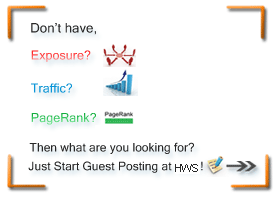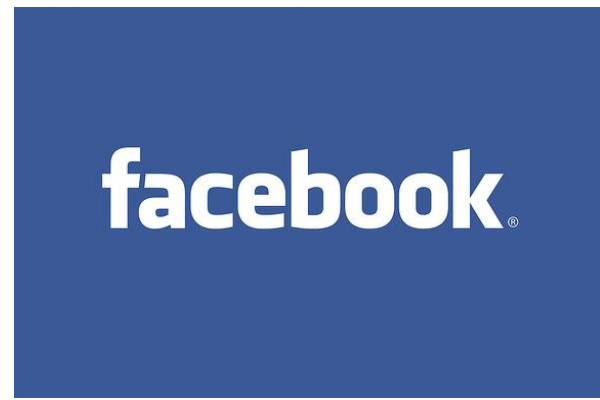The term ‘geek’, once used to label a circus freak, has morphed in meaning over the years. What was once an unusual profession transferred into a word indicating social awkwardness. As time has gone on, the word has yet again morphed to indicate a new type of individual: someone who is obsessive over one (or more) particular subjects, whether it be science, photography, electronics, computers, media, or any other field. A geek is one who isn’t satisfied knowing only the surface facts, but instead has a visceral desire to learn everything possible about a particular subject.
A techie geek is usually one who knows a little about everything, and is thus the person family and friends turn to whenever they have a question. If you’re that type of person and are looking for a few extra skills to pick up, or if you’re a newbie aiming to get a handhold on the honor that is geekhood, read on to find out what skills you need to know.
2. How to Reset RAM
If you rolled your eyes here, that is a good thing. If not, you have many things to learn, young padawan. It’s amazing how few people know how to do this. If you’re unsure, hit up the link below to find out how:
Link : http://www.hackwithstyle.com/2011/10/how-to-reset-ram-in-computer.html
3. Identify Keyloggers
Internet cafes are the most likely place you’ll find them, followed by library, perhaps, and maybe even you own house if you’ve some unscrupulous friends/family. Identity theft groups warn about keyloggers and advocate checking out the keyboard yourself before continuing. Can you identify a keylogger, however, if one is plugged into the back of the system?
Here’s what one looks like:
Hit up this link for excellent info on keyloggers on public computers and how to protect yourself:
,
http://www.ghacks.net/2007/06/28/how-to-defeat-most-keyloggers-on-public-computers/
4. Surf the Web Anonymously
We won’t make any assumptions about why you may need this particular skill, but the fact remains that every geek should know how to traverse the Internet with the highest amount of security possible.
Aside from the safest method–which is using a connection that is not yours–you will need the ultimate in proxies…Tor. Tor is an onion-routing system which makes it ‘impossible’ for someone to find out who you actually are.
5. Bypass a Computer Password on All Major Operating Systems
Obviously you shouldn’t use this to gain unlawful access to a computer. If you’re a geek, however, you’ll eventually end up in a situation where someone forgets their password, you acquire a machine with an operating system you cannot access, or similar situation.
See this tutorial for info on how to bypass the password on the three major operating systems: Windows, Mac, and Linux.
Link : http://www.hackwithstyle.com/2011/10/crack-account-password-on-any-operating.html
6. Find a Users IP Address on AIM
Knowing someones IP address is actually pretty useless in this case, but most people don’t realize that. If someone is harassing you via AIM and you can’t get them to stop, discovering their IP and sending it to them–with a nicely worded threat of law enforcement involvement should they not stop–is likely enough to send them scamping away with tail between legs.
http://www.elitehackers.info/forums/archive/index.php/t-2827.html
7. Hide a File Behind a JPEG
So you need a nice spot to hide your blackmail personal files. You could, of course, bury them deeply within a series of random, useless folders, but there’s always the chance of them being discovered. A password protected RAR is the best choice, but it’s a bit obvious despite the most boring title you could give it.
A sneaky person would hide the important file behind a completely random and boring family reunion photo, where no person in their right mind would shift through.
http://www.online-tech-tips.com/computer-tips/hide-file-in-picture/
8. Crack a Wifi Password
This is one of those things you don’t need to do (hopefully), but that you still need to know just for the sake of knowledge. A strong WPA password is very secure, but most people don’t want to bother learning a convoluted series of letters, numbers, and symbols, instead opting for random everyday words.
A good overall tutorial on wifi and cracking can be found here:
http://docs.lucidinteractive.ca/index.php/Cracking_WEP_and_WPA_Wireless_Networks
9. Monitor Network Traffic
The Internet is a vast place with a bit of everything. Whether you’re curious about what your roommate is downloading, your kid is getting into, or any leeches living around you who’ve unscrupulously breached your wifi, knowing how to analyze network traffic is an invaluable skill.
Here is a list of dozens of network analyzers, as well as some general info to get you started:
http://www.slac.stanford.edu/xorg/nmtf/nmtf-tools.html
10. Recover Master Boot Record
A virus or other problem can lead to an MBR error, which will make it impossible to access install. Many users would simply become frustrated and reinstall, but not you! Every geek should know how to recover the master book record.
Here is an excellent guide to get started:
http://www.ntfs.com/mbr-damaged.htm
11. Retrieve Data off Hard Drive
There will come some point in your life when a hard drive craps out sans warning. It could be due to a number of reasons–physical damage, file corruption, etc. There are computer service centers that would be happy to extract the data for a (hefty) fee; a true geek would be the one working at center, not taking his or her drive there.
To find out how to retrieve data off a damaged hard drive, read here:
http://laptoplogic.com/resources/5-ways-to-retrieve-data-off-a-crashed-hard-drive
12. Load Rockbox onto an MP3 Player
The firmware that comes on your average mp3 player is intended for those who are scared of advanced features; often, the only audio settings available are a few prearranged EQs. If you’re an audiophile–or simply frustrated with the lack of control over your music settings–Rockbox is the firmware for you. Open source and free, it can be installed on several different types of players and enables full control over what you listen to.
http://rockbox.org
13. Unbrick a Smartphone
No geek can resist the allure of flashing the newest beta firmware onto their shiny smartphone. The byproduct of that is sometimes a bricked phone, which would leave many sobbing into their pillow at night. To avoid rendering your $400 gadget into a door stopper, learn the fine art of unbricking and then flash away.
As the method used to fix a phone will vary, this is the best place to start looking for answers:
http://www.howardforums.com/
14. Replace a Laptop Keyboard
Keyboards get gummy after awhile. If you use yours a lot (aka: all day), then you probably eat over it at some point. Crumbs get into the keys and things are sticking, and before you know it, you need a new keyboard.
http://www.refurbished-laptop-guide.com/how-to-remove-a-laptop-keyboard.html
15. Rip Streaming Videos
Streaming videos are officially in vogue. We’re not going to make any assumptions about what type of videos you are streaming and may want to keep, but no matter what it is, any geek could rip them while sipping a Red Bull and watching the latest episode of BSG.
Here’s a hint to get you started:
http://applian.com/download-videos/
16. Strip Windows DRM
DRM is incredibly annoying. With many online stores now offering DRM-free mp3 audio files, it would seem it’s not as big of an issue as it used to be. That is not not the case, however, with all videos bearing a DRM as well as music of a higher-quality than MP3.
Stripping Windows DRM is not legal. If you’re a geek, your probably don’t care:
http://undrm.info/remove-DRM-protection/FairUse4WM-freeware-DRM-removal-Windows-software-Strip-copy-protection-from-WMV-ASF-WMA-Windows-Media-Player.htm
17. Homebrew Hack Game Systems
Gaming consoles are notorious for having features you can’t use simply because the manufacturer decided to lock them down. As a geek, you can’t just be satisfied with the features they decided to give you. No, you have to crack that case open and take a peek inside. Every geek should know how to homebrew hack their system and unlock it’s full potential.
18. Find a Website IP Address Without Web/Command Prompt Access
Some school admins think they’re being sneaky when they lock down the command prompt and block all major IP search websites and block all the websites you actually want to visit. Of course, that is child’s play for any geek.
First, to get a new command prompt, open Notepad and type: command.com. Then, save as “cmd.bat”. You now have a command prompt.
Now, open the command prompt and type “ping http://www.website.com/” to find the IP address of that website.
Enter the website into the browser and you will officially have impressed all your friends.
19. Bypass School or Work Website Blocks
What is a horrific situation for an average computer user is a simple irritation for an everyday geek. To bypass a website block/filter, simply enter that websites IP address in instead of the actual site address.
20. Screw with Wifi Leeches
Nobody likes a wifi leech. At best, they’re simply using up your valuable bandwidth. At the worst–and far more likely, they’re stealing your identity and watching your activities. After watching your network and identifying the leech, use this trick to flip their browser upside down and let them know you don’t appreciate the intrusion.
http://tech.nocr.at/hacking-security/baffle-wifi-leeches-with-an-upside-down-ternet-2/
21. Hexadecimal and Binary Number Systems
Everyone knows the normal, everyday digit system used. It takes a special–possibly psychotic person–to also know hexadecimal and binary number systems.
Here is an excellent interactive tutorial on learning the two systems:
http://www.wisc-online.com/objects/index_tj.asp?objID=DIG1102
22. How to Hot Wire a Car
If your family always turns to you any time their computer hiccups, their DVD player needs fixed, or their home security system doesn’t activate, it’s only a matter of time before someone asks you how to hot wire a car. Wouldn’t it be great to be able to answer them?
To learn this unique skill, read here:
http://howto.wired.com/wiki/Hot_Wire_Your_Car
23. Increase Wifi Range
With so many small portable gadgets gaining more and more sophisticated web browsers, in addition to gaming systems like the PSP and DS, getting the most use out of your wifi is practically a geek necessity.
Here is a good guide on extending your wifi’s range:
http://www.mavromatic.com/archives/000451
24. Carrying a Computer Cleaning Arsenal on Your USB Drive
A good geek prepares for their friends stupidity. No matter how many times you tell them to stop downloading porn, they keep doing it until their machine is so infected it can’t drag itself into a grave. An arsenal of portable malware cleaners, a portable task manager, anti-virus, etc, will make those impromptu purging sessions all the easier.
25. Running an Operating System from a USB Thumb Drive
Most people don’t even understand what the magical operating system is. As a geek, you should transcend that basic knowledge and have a small operating system on your thumb drive handy for those times you need computer access but don’t know the password to a nearby computer.
http://www.pendrivelinux.com/
26. Understand What “There’s no Place Like 127.0.0.1″ Means
A lot of geeks wear this shirt as a short hand code for their computer finesse–or maybe just to screw with other people who stare but cannot figure out what it means. No matter the reason, if you’d like an answer, check out the link below.
http://www.tech-faq.com/127.0.0.1.shtml
27. Read 1337 At Normal Speed
Sure, everyone knows about it and it’s no longer cool, but if you’re going to proclaim yourself as a geek, you should be able to read it full speed. Who wants to choke in front of the wannabe that learned to read it full speed and flaunts it in your face?
http://www.wikihow.com/Read-and-Write-in-1337
28. At Least One Fictional Language
And not only should you know a fictional language, but you should use it to say something about yourself. Do you choose Klingon or Quenya?
Here’s a list of constructed languages:
http://en.wikipedia.org/wiki/List_of_constructed_languages
29. How to Survive in a Linux Argument
Linux is gaining an all around higher standing in the geeksphere, and it’s bound to enter a conversation at some point (which will invariably end up turning into an argument). If you want to keep up, you’ll need to understand the basic points of Linux, as well as the general info of all basic things.
Here’s a good place to read and gain a foothold:
http://www.linux.com/articles/feature/
30. Identify Major Constellations
For those times you venture from the air-conditioned, computer filled basement of your parents house (or something like that), look up at the stars and have yourself a Galileo moment. The stars may just be dots to many people, but with the handy website below, you’ll be stopping man-belts and lions in no time.
http://www.sky-watch.com/astronomy-guide/major-constellations.html
31. Use a Camera in Manual Mode
Sure, you could just use auto mode like everyone else too afraid to learn what some letters and numbers mean, but then you wouldn’t be much of a geek, would you? The oft-ignored dial on a camera is the key that unleashes the best quality photos possible, and every geek should be a whiz at using one.
http://digital-photography-school.com/digital-camera-modes
32. Who Mulder and Scully Are
It seems that in the plethora of geek websites, there always appears a joke about Mulder and Scully, the two main characters from the X-Files. If you don’t know who they are, you’ll be left in the dark, alone, contemplating what exactly it was you were doing in the 90′s that you wouldn’t understand the joke.
http://en.wikipedia.org/wiki/Mulder_and_Scully_(song)
33. Javascript
HTML is running the world (not really). Everyone knows some HTML and it makes them feel empowered. As a geek, you want to transcend that basic knowledge others share and know a little more. JavaScript is the answer–it is easy to learn if you’re not actually interested in web programming, but simply curious, and it looks scary to anyone who doesn’t know it.
http://www.yourhtmlsource.com/javascript/basicjavascript.html
34. How to Unlock an iPhone
Sure, most geeks wouldn’t be caught dead with an iPhone, but what about your friends? You’re the smart techie, they’ll expect your to know how to unlock it.
http://www.pcworld.com/article/137223/how_to_unlock_an_iphone.html
35. How to Install Mac OS X on a PC
Just because you don’t want Mac on your PC doesn’t mean you shouldn’t know how to do it. Knowledge is power, right? Go ahead, use this to stump your friends and family.
http://dailyapps.net/2007/10/hack-attack-install-leopard-on-your-pc-in-3-easy-steps/
36. Build a PC
If you purchase a ready-made PC, you can be sure of one thing–you’re paying more than you should. Assembling your own PC isn’t too hard, and is the first thing you should be aiming to accomplish as a geek.
Here is a massive article on assembling your own PC:
http://www.pcmech.com/byopc/
37. Tethering a Smartphone
Nothing like a little wifi on the move, eh? Tethering a smartphone means using the Internet on your laptop/netbook via your cell phone. Of course, the method to do this depends on your phone, but here’s an article to get your started:
http://www.tech-recipes.com/rx/2276/smartphones_bb_treo_tether_modem_usa_carriers/
38. Wiring a Home Theater System
Home theater systems used to consist of a TV and a chair. Gone are those days of simplicity, however, and setting up a modern system can be pure mind-boggling horror. Where does the modulator go, why does the DVD player have no video and the cable box no sound?
Here’s a tutorial, including excellent diagrams, to show you how:
http://www.prillaman.net/ht_info_8-wiring.html
39. Replacing a Laptop LCD
Laptop LCDs are vulnerable to many different mishaps: accidental pressure spots, shadows, airsoft pellets…. No matter, there will come a point when you need to swap your LCD for a new one. Now, as a geek, you probably don’t have an extended warranty. If that’s the case, here are some excellent pages and pictures on replacing the display:
http://www.fonerbooks.com/laptop_4.htm
40. Make a Laptop Cooling Pad
Can you believe these cost $50?! A geek will need one, because data crunching/DVD ripping/videos playing/rendering at the same times tends to cause excess heat. Instead of shelling out your hard earned dollars, make your own like so:
http://www.instructables.com/id/Lazy-mans-laptop-cooler/
41. Unleash a Laser Pointer’s full potential
A normal person uses a laser pointer to drive their dog crazy. A geek uses it to melt butter for their grilled cheese sandwich. To unless a laser pointer’s full strength, crack open the case, fry the resistor with a hot soldering iron, then snap it back together and keep it away from flesh/eyes/airplanes. The pointer will burn out after a few hours, but what a fun few hours they will be.
Note: this is dangerous. Don’t do anything stupid.
42. Keyboard Shortcuts
This will depend on your operating system and the apps you use, so there’s no tutorial available. However, that is irrelevant–you’re a geek, you can find them yourself. Shortcuts are the difference between a slow computer user and a geek. The geek will always will out in a speed contest, because they do practically everything from their keyboard.
43. Soldering Glasses Together
Nerds use tape on broken glasses; geeks use solder. ‘Nuff said.
44. How to Execute a Shell Script
If you’re a true geek, you’ll need to do this at some point. Below are instructions on how to do so. Remember: always be cautious when running a script, you don’t want your computer to turn into a door stop, now do ya?
http://www.mcsr.olemiss.edu/unixhelp/scrpt/scrpt1.2.html
45. How to Hack a Pop Machine
Okay, so stealing isn’t cool. Still, hacking is simply a misunderstood art, right? So hacking a pop machine isn’t really stealing, because it’s not about the pop, it about the pleasure of getting your way. Or something like that. (Newsflash, it is illegal, don’t do it.) If you want to try your fingers at getting a free Coke, check out this link:
http://skattertech.com/soda-machine-hack/
46. Turn a Laptop into a Digital Picture Frame
So you want to show off pictures of your dog and that girl you once met, but you want to do it in an uber geeky way. Any schmuck can go to Walmart and buy a digital picture frame for a grossly inflated price. But you…oh, you’re too smart for that. No, instead you’ll find an old laptop on eBay for $5 and turn it into a true work of art.
http://repair4laptop.org/notebook_picture_frame.html
47. How to Mod a Flash Drive Case
All the geeks are doing it…. Whatever. The case your flash drive came in is probably weak and most certainly plain. Why not jazz it up with your own unique style?
Here’s one such case mod, and dozens of related projects:
http://www.instructables.com/id/Metal-USB—Flash-drive-case-mod/
48. Do Cool Things to Altoids Tins
People are obsessed with these things. Altoids tins are durable, small, and just begging to be filled with LEDs, mp3 players, audio amps, and maybe some snuff. A good geek will find millions of uses for these little metal wonders. If you need a mental boost, however, here’s some interesting links:
http://www.squidoo.com/altoids-tins
49. Convert Cassette Tapes to Digital Audio Files
If your geekhood started in the 90′s, then you probably have a least a few (dozen) cassette tapes still sitting around. Why not breathe digital life into them before they fall ill to mortal fate?
http://lifehacker.com/software/mp3/alpha-geek-how-to-digitize-cassette-tapes-222394.php
50. Lock Your Computer with a USB Drive
You don’t want anyone getting into your files while you’re gone. A normal password would be enough to keep most people out, but what if you got super-secret X files on your computer? You can lock your machine down with a USB drive via these instructions:
http://lionjkt.wordpress.com/2008/12/31/how-to-lock-your-computer-with-usb-drive/
51. Run Your Own Ethernet Line
Wifi has taken the place of a wired connection in many homes, and with good reasons–you can go anywhere, no cables necessary. What about those…sensitive…activities that you’d rather the neighborhood script kiddie didn’t see on your wifi? An Ethernet cable is your solution.
To wire your own Ethernet, hit up this link:
http://www.ertyu.org/steven_nikkel/ethernetcables.html
52. Set Up a Streaming Media Server
With digital files becoming the ultimate medium, many people have hundreds of gigabytes worth of music, videos, and pictures. You could keep them on a portable hard drive, but then you’re have to take it everywhere, and only one person could use it at a time. The solution is a streaming media server, something no geek can live without.
http://www.n00tz.net/2008/07/vlc-media-server-ubuntu-hardy/
53. Setting up a VPN
If you’re like most geeks, you can’t live without your computers. They store your life in some poetic fashion, holding files you feel a personal connection with…. Anyway, if you are at work and suddenly realize you left an important picture at home (or you need blackmail material pronto), having a VPN ready to go will save you big time.
http://www.computernetworkinghelp.com/content/view/41/1/
54. Turn Webcams into Security Cameras
Is someone stealing your Netflix DVDs? Do you suspect it is a fat hairy man in his boxers taking them each morning? If so, you can get your proof using a couple webcams and a bit of software.
http://www.simplehelp.net/2006/09/27/how-to-use-your-pc-and-webcam-as-a-motion-detecting-and-recording-security-camera/
55. Control Your House Lights with a Computer
Controlling the lights in your house via computer is a great way to freak out the neighborhood kids ding-dong-ditching (assuming you wire up a Halloween scream motion sensor, also). If you reasons are less nefarious, you simply use it to turn on and off lights without having to life ye butt from thy seat, which is a good reason in itself.
http://www.instructables.com/id/Control-lights-in-your-house-with-your-computer/
56. Play Retro Games without Retro Consoles
This applies to the geeks who enjoy gaming. Setting up an emulation PC on your TV is a great way to relive those games of old.
57. Put LEDs Inside a Lightbulb
The days of hot incandescent and mercury-laden fluorescent are gone, and in are the days of long lasting, low heat, low consumption LEDs. As any good geek, you want to be able to say “I was doing X long before it became mainstream.” Here’s your chance–the following link will show you how to put an LED inside a lightbulb, something sure to stump your friends the same way Grandpa’s ship-in-a-wine-bottle used to stump you.
http://blog.makezine.com/archive/2006/06/make_a_led_bulb.html
58. Create Music with Keyboard
How awesome is KeyBored? This little app gives all of your QWERTY keys a piano note. When you type, it sounds like an infant monkey punching a keyboard. If you’ve got some musical chops, it won’t take you long to figure out the Star Wars theme or find a hidden musical message in Counter Strike control buttons.
http://agdoa.net/ [edit:link updated]
59. Make Your Office Ergonomic
Face it–you spend a lot of time at your desk. You might even have a few extra pounds and pallid skin to show for it. While those things are temporary, far to common and more serious is the carpal tunnel, eye strain, and back problems you’ll develop from having a poor workspace.
Hit up this link to create a body-friendly workspace that will keep you limber and flexible:
http://www.ergotron.com/tabid/305/language/en-US/default.aspx
60. Adding a Third Monitor
Studies show that dual monitor increase work productivity by 30%. As a geek, you’ll need a third monitor to equal the dual setup of a layman (if that makes sense). While any hack with a VGA port can add a second monitor, it takes a true geek to add a third (or more). This will vary based on graphics/OS, so hit up Google for a tutorial or two.
61. How to Convert a DVD to x264 (or XviD or DivX)
It might seem like child’s play to you, but many individuals do not understand the fine art of converting a DVD into a digital file, let alone the careful skills it takes to achieve a happy balance between size and quality.
Here is an excellent tutorial demonstrating how to rip a DVD with the multi-platform free software Handbrake:
http://howto.diveintomark.org/ipod-dvd-ripping-guide/
62. Flash System BIOS
Ya gotta do it some time, so stop putting it off and man up. Flashing the BIOS on your laptop might seem scary (as it should–fear keeps you on your toes and prevents mistakes), but it’s not (actually, it is, but if you even understand why you need to do this, you’ve gotta have at least a few chops by now). Warning–you can seriously bork your computer doing this!
http://www.pcstats.com/articleview.cfm?articleID=1605
63. How to Irrecoverably Protect Data
TrueCrypt, my friends. Learn to use TrueCrypt. If you have ask why, you don’t need it.
64. The Fastest way to Kill a Computer
It’s said that you have to get into a killers mind to understand their weaknesses, right? Same goes for the unfortunate boobs who always kill their laptops. Here’s a list of all the different ways you can accidentally kill a computer–arm your family and friends, and save yourself grief (because it’s surely you they will call when something goes horribly, horribly wrong).
http://www.pcstats.com/articleview.cfm?articleID=1720
65.GK for every drunken Geek
Describing the advantages and disadvantages in various alcoholic drinks
http://www.aagneyam.com/blog/?p=797
66.Microsoft Network Monitor
Microsoft Network Monitor is a network protocol analyzer that lets you capture, view, and analyze network traffic. Version 3.3 of Network Monitor is available in 32- and 64-bit versions
67.Windows Sysinternals Suite
The Windows Sysinternals Suite is a set of advanced tools for troubleshooting issues with Windows-based computers. These tools were originally developed by Winternals Software LP, which Microsoft acquired in 2006.
http://download.sysinternals.com/Files/SysinternalsSuite.zip
68.NTFS support for Mac OS.
Mac OS X v10.3 and later include read-only support for NTFS-formatted partitions. The GPL-licensed NTFS-3G also works on Mac OS X through
FUSE and allows reading and writing to NTFS partitions. A performance enhanced commercial version, called
Tuxera NTFS for Mac, is also available from the NTFS-3G developers. NTFS write support has been discovered in Mac OS X 10.6, but has not been activated as of version 10.6.1, although hacks do exist to enable the functionality. However, user reports indicate the functionality is unstable and tends to cause kernel panics, probably the reason why write support has not been enabled or advertised.
Download Tuxera NTFS for Mac 2010.9-RC
69.15 Web Alternatives to Popular Desktop Software.
Web applications have come a long way. They used to be amateur imitations of their desktop counterparts, with only one or two functions and not at all practical. But my, have these web apps grown. Web apps these days have become so powerful and useful that in some cases, they’ve begun to replace desktop software.
http://web.appstorm.net/roundups/15-web-alternatives-to-popular-desktop-software/
70.Top 6 Underground Search Engines You Never Knew About
In many cases, these search engines are tapped into what is currently termed the “invisible web,” which is the information available on the Internet that standard search engines don’t have access to, because they are buried behind query forms or directory requests.
http://www.makeuseof.com/tag/top-7-underground-search-engines-knew/